How to Download Your Metro Bank Statement Easily
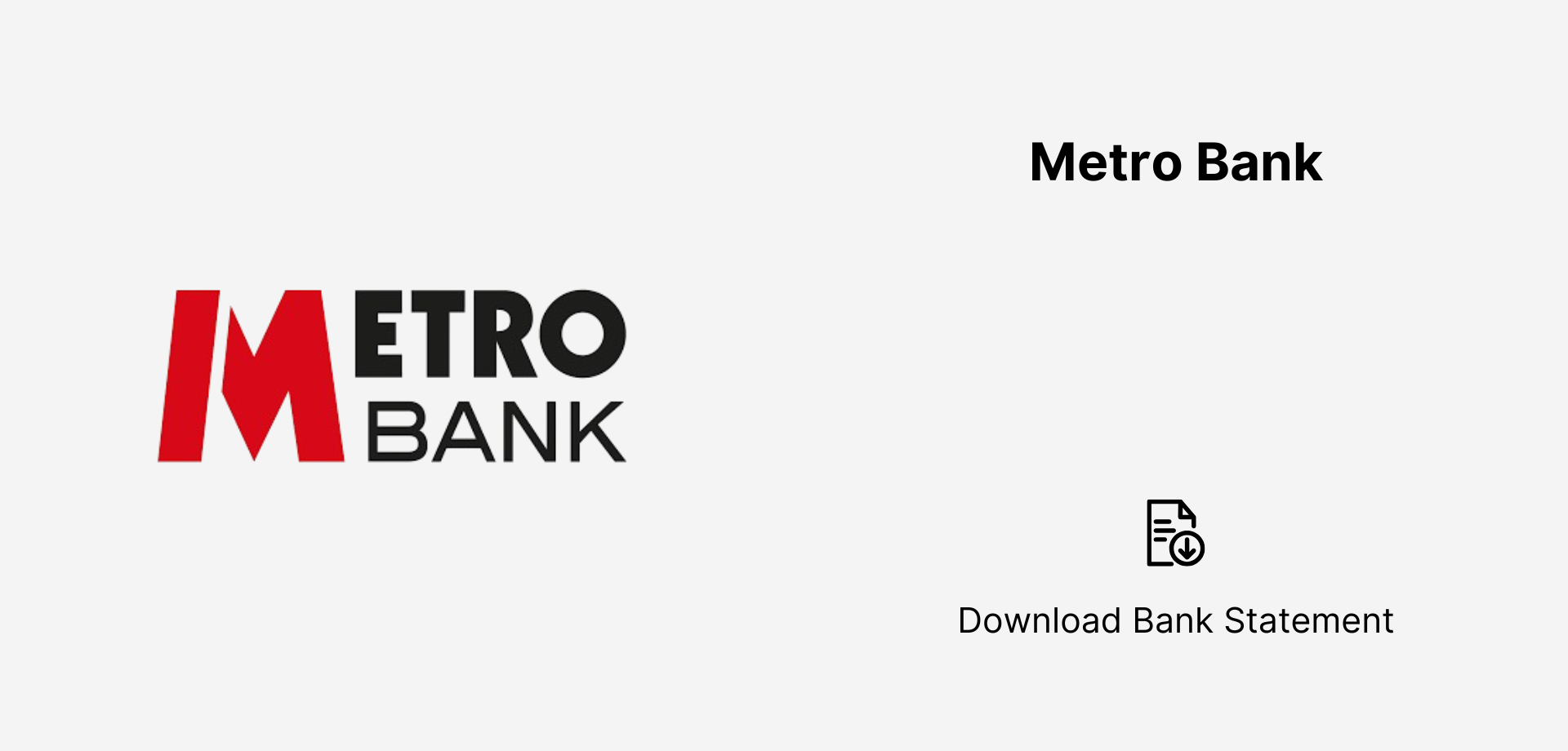
How to Download Your Metro Bank Statement Downloading your Metro Bank statement is simple and secure. Log in to the Metro Bank online banking portal or use the Metro Bank mobile app to download your statement in PDF or CSV format. If you need further assistance, contact Metro Bank customer support or visit a branch to request a printed copy. With both digital and in-person options, Metro Bank ensures easy access to your financial records.
Keeping track of your Metro Bank statements is essential for managing finances, tax preparation, and verifying transactions. Whether you need a digital or paper copy, Metro Bank provides multiple ways to access your statements conveniently. In this guide, we’ll walk you through each method step by step.
Why You May Need Your Metro Bank Statement
Downloading your Metro Bank statement can help you:
- Monitor your spending habits and savings.
- Provide proof of income for loan applications.
- Detect any unauthorized transactions quickly.
- Keep track of business expenses if using a business account.
Method 1: Download via Metro Bank Online Banking
Step-by-Step Guide:
- Visit the Metro Bank Online Banking portal: Metro Bank Online.
- Click on “Log In” and enter your Customer Number & Security Details.
- Select the account you need the statement for.
- Navigate to “Statements & Documents”.
- Choose the required statement period.
- Click “Download” and select PDF format.
- Save the file or print it for future reference.
Best For: Users who prefer web-based banking for detailed statement records.
Method 2: Using the Metro Bank Mobile App
How to Download via App:
- Open the Metro Bank Mobile App on your phone.
- Log in with your Touch ID, Face ID, or Passcode.
- Tap on the account for which you need the statement.
- Go to “Statements & Documents”.
- Choose the desired statement period.
- Tap “Download” to get it in PDF format.
Best For: Users who want to access their statements on the go.
Method 3: Request a Paper Statement
If you prefer a physical copy, you can request a paper statement in two ways:
Option 1: Request via Online Banking
- Log into Metro Bank Online Banking.
- Go to “Statements & Documents”.
- Click “Request a Paper Statement”.
- Confirm your postal address.
- Receive the statement within 5-7 business days.
Option 2: Visit a Metro Bank Branch
- Bring your ID and account details.
- Request a printed statement at the counter.
- Receive it instantly from the bank staff.
Best For: Customers who need a physical statement for official purposes.
Method 4: Contacting Metro Bank Customer Support
If you're facing issues retrieving your statement, you can call Metro Bank Customer Support:
Steps to Request via Phone:
- Dial 0345 08 08 500 (Metro Bank Customer Service).
- Authenticate yourself using security questions.
- Request your bank statement.
- Choose to receive it via email or post.
Best For: Users who prefer direct customer support assistance.
Comparison of Metro Bank Statement Retrieval Methods
Final Thoughts
Downloading your Metro Bank statement is a quick and straightforward process with multiple available options. Whether you prefer online, mobile, paper, or phone-based retrieval, Metro Bank ensures easy access to your financial records.
For further inquiries, visit the Metro Bank Help Center or call customer support.
